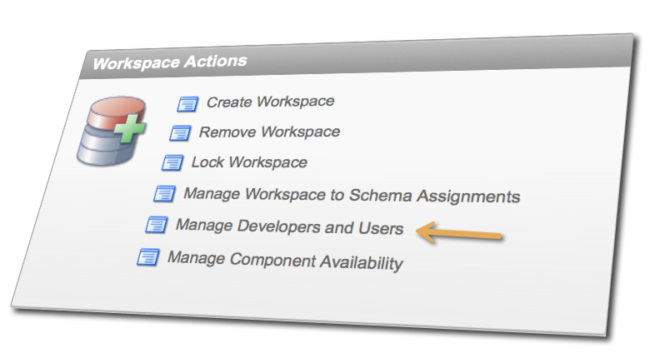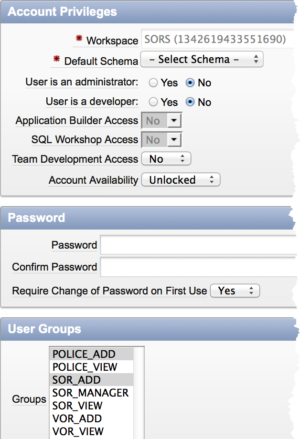APEX Security Administrators will easily be able to modify various attributes of the following account types.
- APEX Developer
- APEX Workspace Administrator
- APEX End User
This page focuses on maintaining the end user account through the APEX Administrator interface. Typically, you’ll be accessing this page when end users accounts become locked due to exceeding allowed login attempts or the account isn’t locked, yet they admit to forgetting their password.
Assuming you have successfully logged in via the APEX Administrator interface, you will notice several sections of administrator functions. Select the Manage Workspace option.
Upon selecting the Manage Workspaces option, the following screenshot represents the portion of the page pertaining to managing an end user account.
Click the Manage Developers and Users link.
The first page of many user accounts are displayed. If the account is not locked, you may simply click the Reset link; otherwise, click the Edit icon represented by a Pencil on the far left.
Upon clicking the Edit Pencil, you will be able to change or manipulate the following.
- Force user to reset the password after you specify a temporary password.
- Unlock a user account
- Lock a user account
- Assign the appropriate user groups
For end user accounts, there typically is no need to assign a schema due to the workspace they are assigned. The workspace has a schema assignment. The password you specify should only be a temporary password. It is always a good security practice to force the user to change the temporary password; therefore, ensure Require Change of Password on First Use is YES. Each non-SVOR Unit user is either known as an Add user or View user. For transitional reasons from Phase 1 to Phase 2, please assign SOR_ADD and POLICE_ADD to any user being promoted from a View-only user. The ADD groups / roles encompass the VIEW privileges.